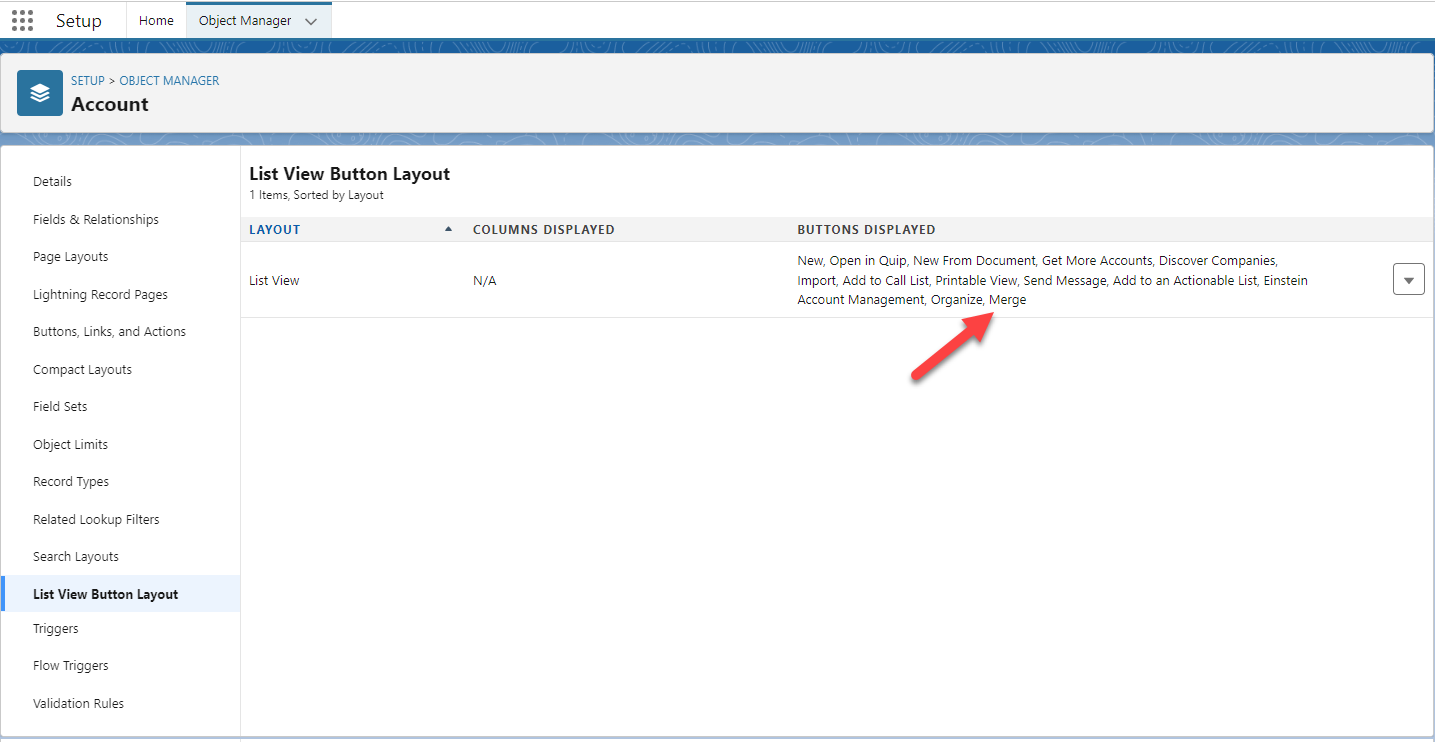List View Merge Buttons
How many times have you come across duplicates in your database simply by selecting a list view, or processing in your daily work? -Often I guess 😉
But to merge the duplicates you need to click into one of the records, hope that your matching rules has found the other record, then go though the record selection process, and eventually end up in the merge wizard where you actually can merge the records.
With the DataTrim Merge List buttons, you can simply select the duplicates in the list view and jump directly into the Merge Wizard.
How it works…
If you select 2 records, and click on Merge, the Merge Wizard will be launched with the 2 selected records (maximum number of records to select is 2).
If you ONLY select 1 record and click Merge, you will also be taken to the Review Wizard, which will present all the potential duplicates found by any Alert where the selected record takes part.
The Review Wizard integrates the Merge Wizard, and you can then merge the duplicates.
For Leads, the Review Wizard will in addition to duplicate Leads, also present Contacts and Accounts as potential duplicates, and you will have the possibility to use the Convert Wizard to convert the Lead.
Adding the Merge Button to your List View
Go to the salesforce setup, and customize the Account, Contact and/or Lead, and add the buttons to the List View layouts as shown below:
Don’t hesitate to reach out to our support team if you run into any questions.
Contact Support